Running experiments online
OpenSesame 3.3 comes with a more recent version of OSWeb that has many bugfixes.
OSWeb
About OSWeb
OSWeb is an online runtime for OpenSesame experiments. That is, it is a JavaScript library that interprets and executes OpenSesame experiments.
The OSWeb extension
The OSWeb extension for OpenSesame (Figure 1) allows you to test experiments in a browser, and to export experiments in a format that you can import into JATOS (desribed below).
The extension is pre-installed in the Windows and Mac OS packages of OpenSesame 3.2.6 and later.
Alternatively, you can install the extension manually. It is available on PyPi as opensesame-extension-osweb and can be installed as described here:
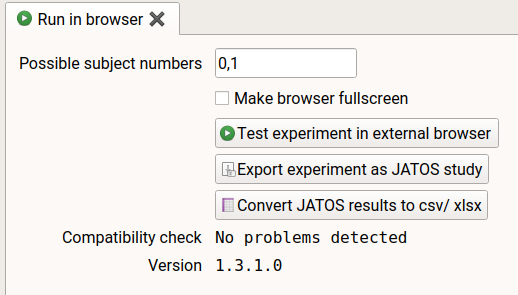
Figure 1. The OSWeb extension for OpenSesame.
Testing the experiment in a browser
- In OpenSesame, open the OSWeb extension (Menu → Tools → OSWeb).
- The extension will perform a simple (and incomplete) check to see if your experiment appears to be compatible with OSWeb.
- If no problems are detected, click 'Test experiment in external browser', or click on the corresponding button in the main toolbar.
- This will open the experiment in your default browser so that you can check if the experiment runs as expected (Figure 2).
- As of OSWeb 1.3, you can also click the 'Run in browser' button in the main toolbar (Alt+Ctrl+W)
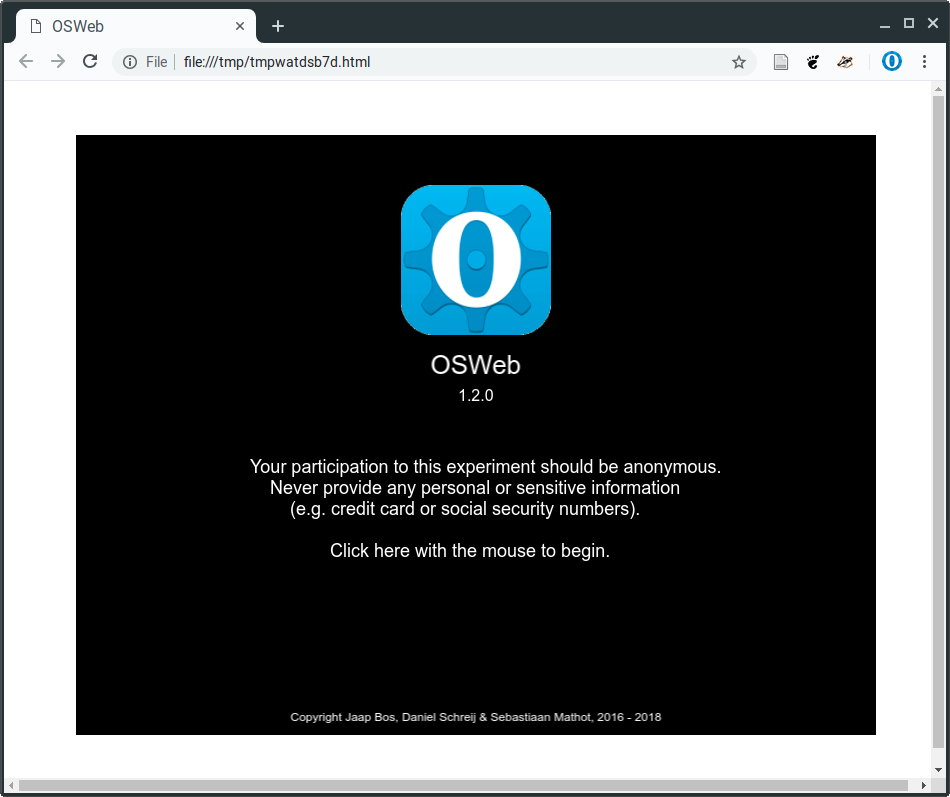
Figure 2. The welcome screen of OSWeb when testing the experiment in a browser.
Supported functionality
The following items are supported by OSWeb:
advanced_delayfeedback(named elements not supported)inline_javascriptkeyboard(key release not supported)loggerloop(except 'Resume after break', 'Evaluate on first cycle', and 'file' source)mouse(mouse release not supported; linked sketchpad not supported)notepad(does nothing)repeat_cyclereset_feedbacksamplersequencesketchpad(named elements not supported)synthtouch_response
Inline JavaScript
The inline_javascript item is available as of OSWeb 1.3
The inline_javascript item works similarly to the regular inline_script item, except that it runs JavaScript instead of Python code. Important considerations:
- You can get and set experimental variables using the
varsobject, which works similarly to thevarobject in Python. - You cannot create
Canvas,Keyboardobjects, etc. - The JavaScript workspace is not persistent. That is, if you define a variable in one script, it will not be accessible in another script. The only exception is the
varsobject, which is persistent.
Example:
if (vars.subject_nr % 2 == 0) {
vars.target_color = 'blue'
} else {
vars.target_color = 'red'
}
Upgrading OSWeb
OSWeb is under active development. If you want to make sure that you're running the latest version, you can upgrade the OSWeb extension, which is called opensesame-extension-osweb, as described here:
Supported browsers
The following browsers are supported:
- Edge >= 17
- Firefox >= 52
- Google Chrome >= 49
- Internet Explorer >= 11
- Opera >= 56
- Safari >= 10
Certain extensions, such as Ad blockers or Script blockers, may prevent OSWeb from running.
JATOS
About JATOS
JATOS is a system for managing online experiments. It allows you to create accounts for experimenters, upload experiments, and generate links that you can distribute to participants. JATOS needs to be installed on your own web server. However, for testing purposes, you can use the JATOS test server (Figure 3).
Exporting your experiment to a JATOS study
- In OpenSesame, open the OSWeb extension (Menu → Tools → OSWeb)
- Click on 'Export experiment as JATOS study'
- Save your experiment as a
.zipfile
Importing your experiment in JATOS
- In JATOS, click on 'Import study' (Figure 4)
- Select the
.zipfile that you have exported from OpenSesame - Once the file has been uploaded to the server, JATOS will ask you to confirm that you want to import the study
- Click on 'Import' to confirm
- The study now appears in the list of studies on the left-hand side (Figure 5)
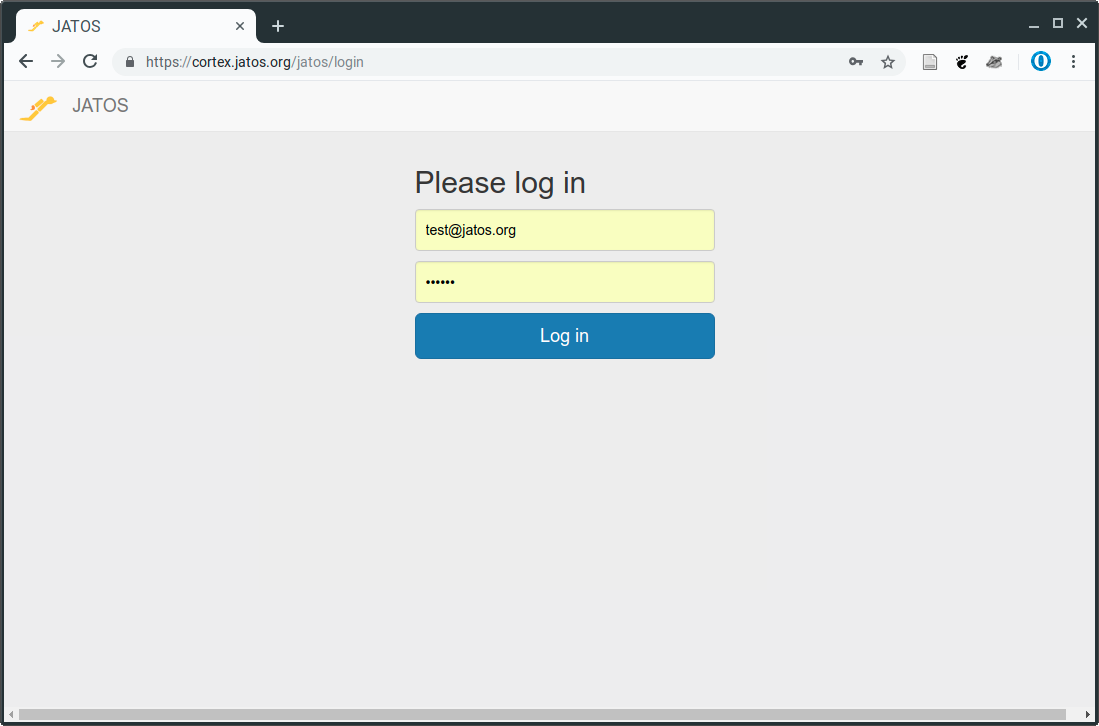
Figure 3. For testing purposes, you can use the JATOS test server.
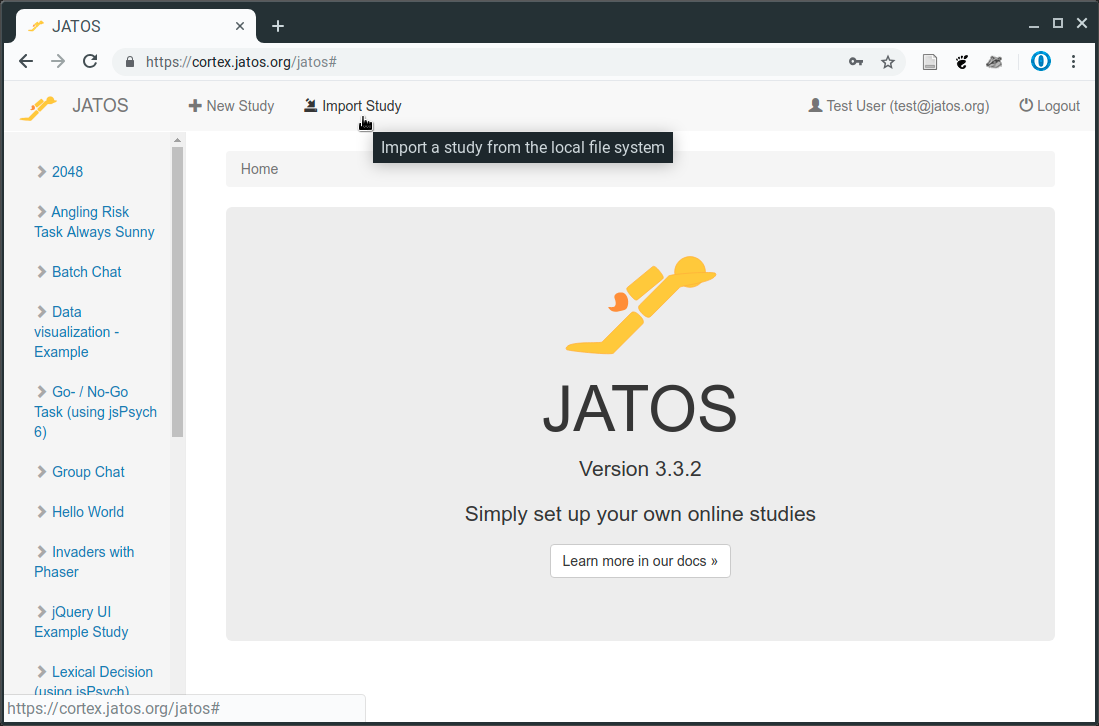
Figure 4. Click on 'Import study' and select the .zip file that you have exported with the OSWeb extension.
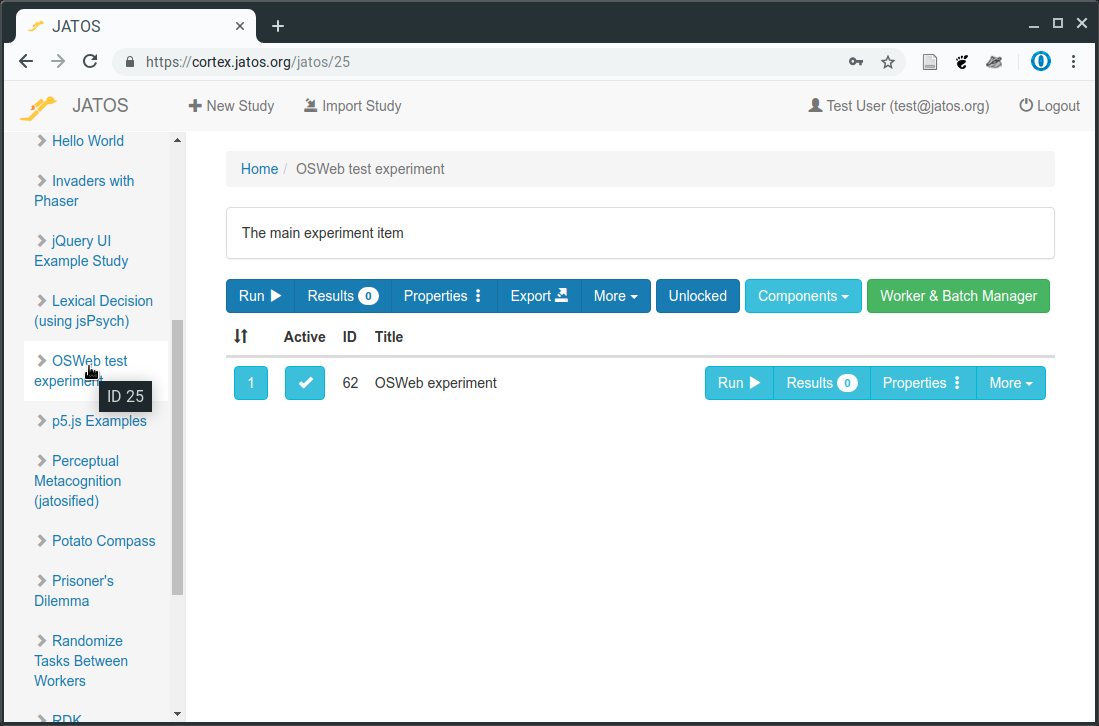
Figure 5. Once the experiment has been successfully imported in JATOS, it appears in the list of experiments.
Downloading and converting data
If you have collected data with OSWeb through JATOS, you can download this data in JATOS by navigating to your experiment, clicking on Results, and then selecting Export Results → All (see Figure 6).
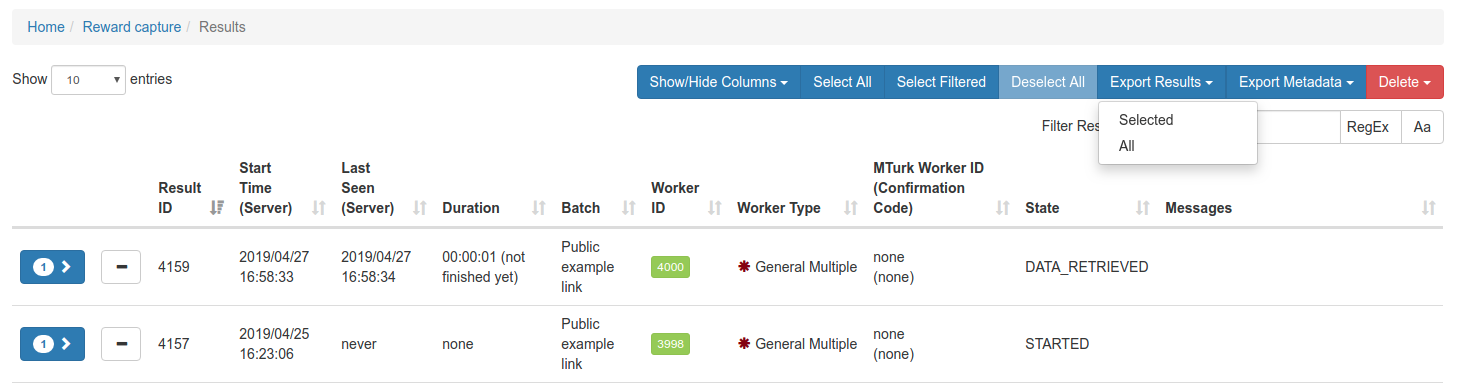
Figure 6. Exporting results collecting with OSWeb through JATOS.
The 'Convert JATOS results to csv/ xlsx' option is available as of OSWeb 1.3.1
You will then download a file that has a name similar to jatos_results_20190429113807.txt. This file contains mostly JSON data, but may also contain fragments of data that render the file invalid as a regular JSON string. However, you can easily convert the data to a .csv or .xlsx file with 'Convert JATOS results to csv/ xlsx' option in the OSWeb extension (see Figure 1).
Tutorials
Wisconsin Card Sorting Test
Learn how to implement the Wisconsin Card Sorting Test with OSWeb:





