Form widgets and keywords
Screenshot
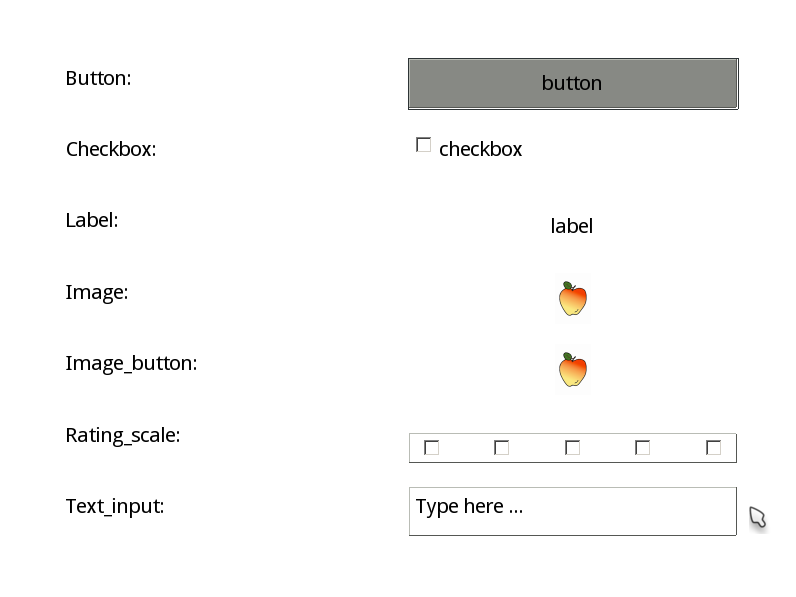
Figure 1. A list of available form widgets.
Widgets and keywords
All keywords are optional, instead otherwise indicated.
Form
The cols and rows keywords can either be single int values, in which case they specify the number of equally sized columns and rows, or lists of int, in which case they specify the relative sizes of each column and row. For more information about form geometry, see:
The validator keyword can be used to validate form input. For more information, see:
(In OpenSesame script, you do not need to explicitly create a form.)
Python script:
form = Form(
cols=2, rows=2, spacing=10, margins=(100, 100, 100, 100), theme=u'gray',
timeout=None, clicks=False, validator=None
)
button = Button(text=u'Ok!')
form.set_widget(button, (0, 0))
form._exec()
button / Button
OpenSesame script:
widget 0 0 1 1 button text="Click me!" center=yes frame=yes var=response
Python script:
form = Form()
button = Button(text=u'Click me!', frame=True, center=True, var=u'response')
form.set_widget(button, (0, 0))
form._exec()
checkbox / Checkbox
If a group is specified, checking one checkbox from that group will uncheck all other checkboxes from that group. Checkboxes that are part of a group cannot be unchecked, except by clicking on another checkbox in that group.
The group keyword also affects how variables are stored, as described here:
OpenSesame script:
widget 0 0 1 1 checkbox group=group text="Option 1"
widget 0 1 1 1 checkbox group=group text="Option 2"
Python script:
form = Form()
checkbox1 = Checkbox(text=u'Option 1', group=u'group')
checkbox2 = Checkbox(text=u'Option 2', group=u'group')
form.set_widget(checkbox1, (0, 0))
form.set_widget(checkbox2, (0, 1))
form._exec()
image / ImageWidget
The Python object is called ImageWidget to distinguish it from the Image canvas element.
OpenSesame script:
# Only path is a required keyword
widget 0 0 1 1 image path="my_image.png" adjust=yes frame=no
Python script:
# Only path is a required keyword
form = Form()
image = ImageWidget(path=pool[u'my_image.png'], adjust=True, frame=False)
form.set_widget(image, (0, 0))
form._exec()
image_button / ImageButton
The image_id keyword is used to identify the image button when it is clicked. If no image_id is provided, the path to the image is used as id.
OpenSesame script:
# Only path is a required keyword
widget 0 0 1 1 image_button path="my_image.png" adjust=yes frame=no image_id=my_image var=response
Python script:
# Only path is a required keyword
form = Form()
image_button = ImageButton(
path=pool[u'my_image.png'], adjust=True, frame=False,
image_id=u'my_image', var=u'response'
)
form.set_widget(image_button, (0, 0))
form._exec()
label / Label
OpenSesame script:
widget 0 0 1 1 label text="My text" frame=no center=yes
Python script:
form = Form()
label = Label(text=u'My text', frame=False, center=True)
form.set_widget(label, (0,0))
form._exec()
rating_scale / RatingScale
The nodes keyword can be an int or a semicolon-separated list of labels. If nodes is an int, it specified the number of (unlabeled) nodes.
The default keyword indicates which node number is selected by default, where the first node is 0.
OpenSesame script:
widget 0 1 1 1 rating_scale var=response nodes="Agree;Don't know;Disagree" click_accepts=no orientation=horizontal var=response default=0
Python script:
form = Form()
rating_scale = RatingScale(
nodes=[u'Agree', u"Don't know", u'Disagree'], click_accepts=False,
orientation=u'horizontal', var='response', default=0
)
form.set_widget(rating_scale, (0, 0))
form._exec()
text_input / TextInput
The stub keyword indicates placeholder text that is shown when no text has been entered. The key_filter keyword, available only in Python, specifies a function to filter key presses. This is described in more detail under:
OpenSesame script:
widget 0 0 1 1 text_input text="Initial text" frame=yes center=no stub="Type here …" return_accepts=yes var=response
Python script:
form = Form()
text_input = TextInput(
text=u'Initial text', frame=True, center=False, stub=u'Type here …',
return_accepts=True, var=u'response', key_filter=my_filter_function
)
form.set_widget(text_input, (0, 0))
form._exec()






