SR Box
About the srbox plugin
The serial response (SR) box is a button box, specifically designed for response collection in psychological experiments. The original version, developed by Psychology Software Tools, has 5 buttons, 5 lights, and is connected to the PC trough the serial port. There are also SR Box compatible devices by other manufacturers, which may differ in the number of buttons and lights and often use a USB connection, which emulates a serial port.
The srbox plugin for OpenSesame allows you to use the SR Box or compatible device in your OpenSesame experiments.
Screenshot
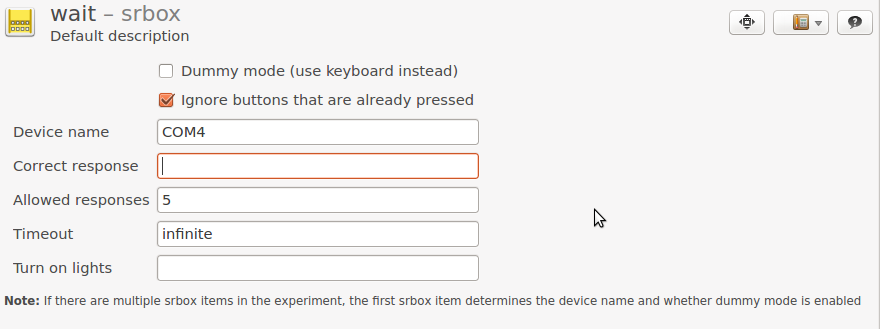
Figure 1. The srbox plugin in OpenSesame.
Setting the device name
By default, the plugin tries to autodetect your SR Box. If this works, you don't have to change it. If your experiment freezes, OpenSesame has chosen the wrong serial port and you must enter the device name manually. Under Windows, the device is probably called something like
COM4
Under Linux the device is probably called something like
/dev/tty0
Requirements
An SR Box or compatible button box. Not all button boxes are compatible, see:
Using the SR Box from Python inline code
The srbox object does not exist when the plug-in is in dummy mode.
instance srbox
If you insert the srbox plugin at the start of your experiment, an instance of srbox automatically becomes part of the experiment object and can be accessed within an inline_script item as srbox.
Important note1:
If you do not specify a device, the plug-in will try to autodetect the SR Box port. However, on some systems this freezes the experiment, so it is better to explicitly specify a device.
Important note 2:
You need to call [srbox.start] to put the SR Box in sending mode, before calling [srbox.get_button_press] to collect a button press.
Example:
t0 = clock.time()
srbox.start()
button, t1 = srbox.get_button_press(allowed_buttons=[1, 2],
require_state_change=True)
if button == 1:
response_time = t1 - t0
print(f'Button 1 was pressed in {response_time} ms!')
srbox.stop()
get_button_press(allowed_buttons=None, timeout=None, require_state_change=False)
Collects a button press from the SR box.
Parameters
- allowed_buttons: A list of buttons that are accepted or
Noneto accept all buttons. Valid buttons are integers 1 through 8. - timeout: A timeout value in milliseconds or
Nonefor no timeout. - require_state_change Indicates whether already pressed button should be accepted: (False), or whether only a state change from unpressed to pressed is accepted (True).
Returns
- A
(button_list, timestamp)tuple.button_listisNoneif no button was pressed (i.e. a timeout occurred).
send(ch)
Sends a single character to the SR Box. Send '`' to turn off all lights, 'a' for light 1 on, 'b' for light 2 on,'c' for lights 1 and 2 on etc.
Parameters
- ch: The character to send. If a
stris passed, it is encoded tobytesusing utf-8 encoding.
start()
Turns on sending mode, so that the SR Box starts to send output. The SR Box must be in sending mode when you call [srbox.get_button_press].
stop()
Turns off sending mode, so that the SR Box stops giving output.


